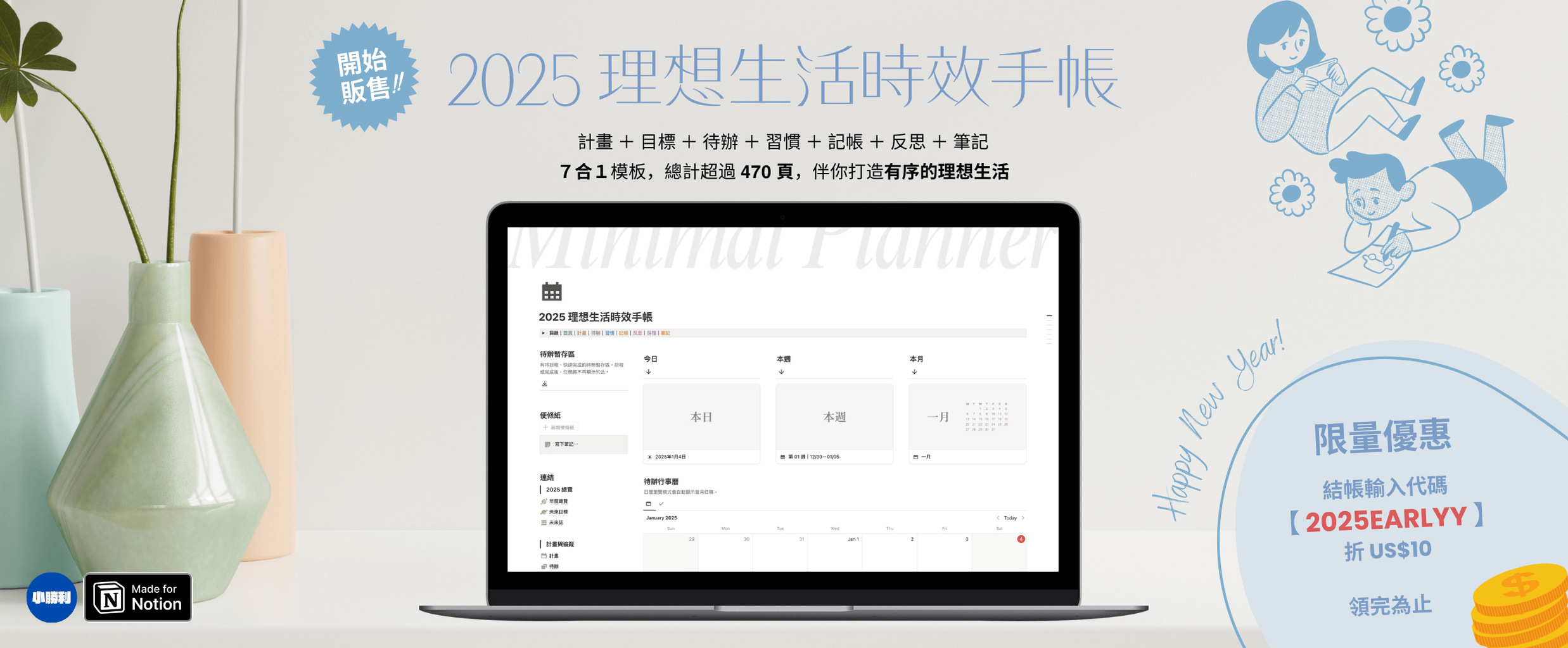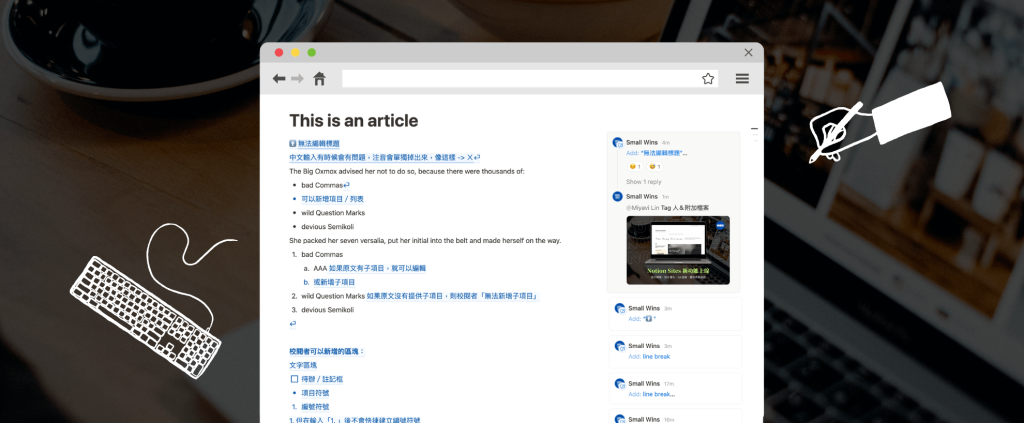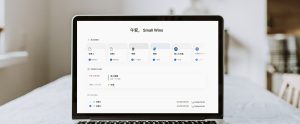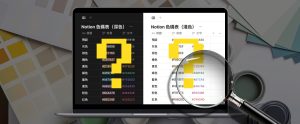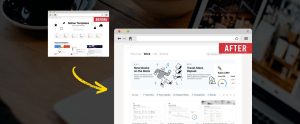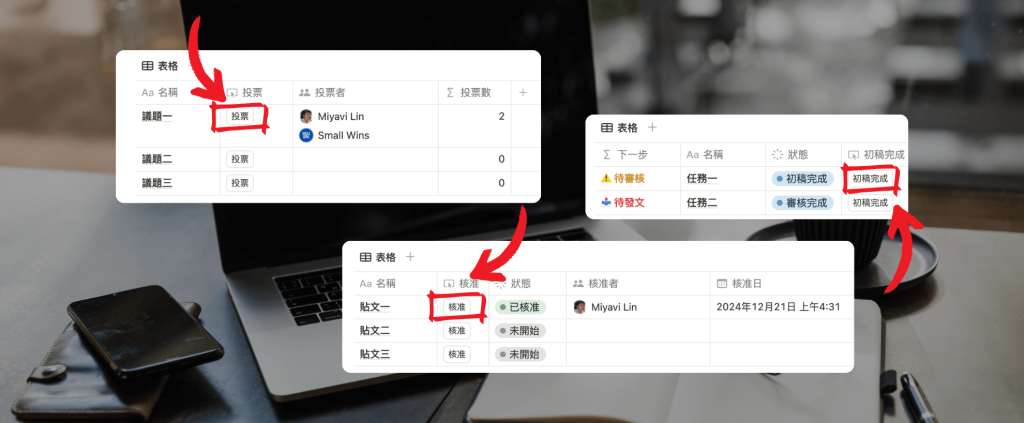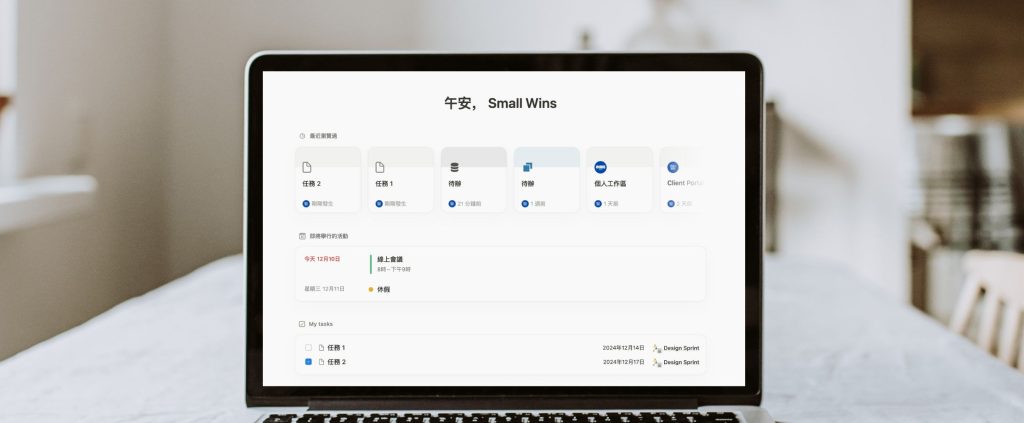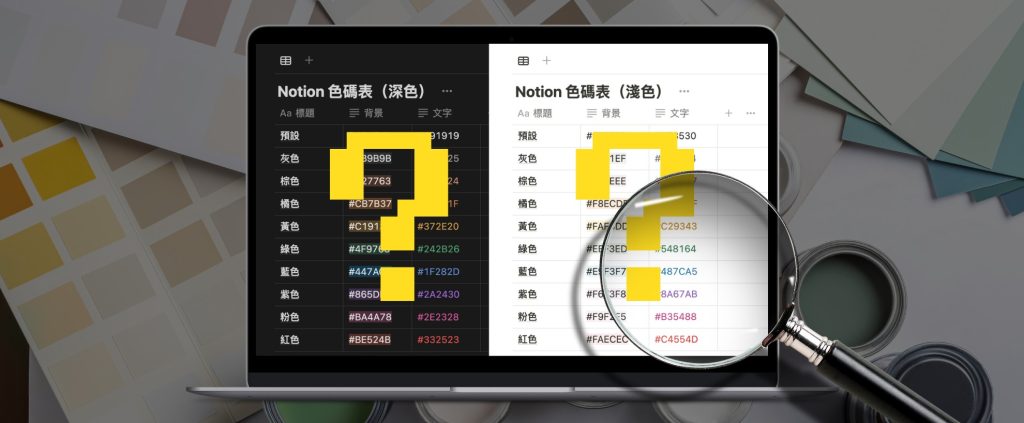在這個數位工具百家爭鳴的時代,Notion 在今年 2024 年,仍然以驚人的速度持續向前衝!Notion 新功能已經不知道是幾連發了,每一次更新都讓人眼睛為之一亮,而且都能大幅提升工作效率,或擴展應用場景。身為一個 Notion 重度使用者,一直看到這些更新真的讓人感到很興奮又期待!
今天,我們就來介紹 Notion 的建議修改功能(Suggested Edits),帶大家了解它如何幫助團隊協作編輯。
Notion 建議修改功能是什麼?
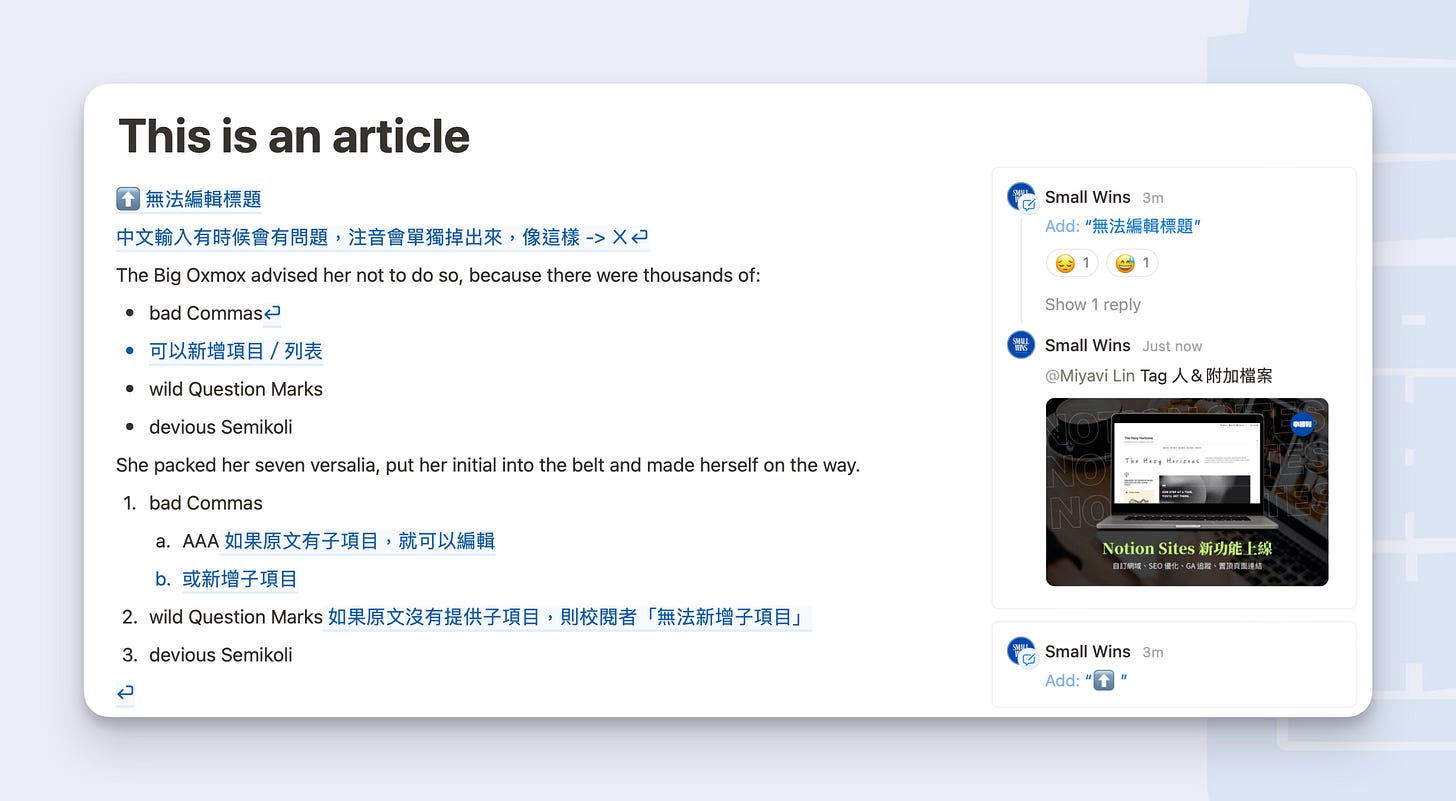
Notion 建議修改功能類似 Microsoft Word 裡的校閱功能, 它可以對頁面內容提出建議變更。只要在 Notion 裡開啟建議修改模式,修改的地方就會像評論功能一樣標註在文章右側,文章所有者可以選擇接受或拒絕修訂建議。
這項功能很適合團隊共同編輯、審閱文件,或者幫自己的文章進行二次優化。
我認為 Notion 在 2024 年的更新都能感受到它以需求為導向進行優化,還有拓展使用者的野心——因為 Notion 其實是很適合團隊使用的工具,「建議修改」無疑可以幫團隊協作加很多分!
如何開啟 Notion 建議修改模式?
- 在任一 Notion 頁面的右上角點擊「⋯」
- 點選開啟「建議修改」功能
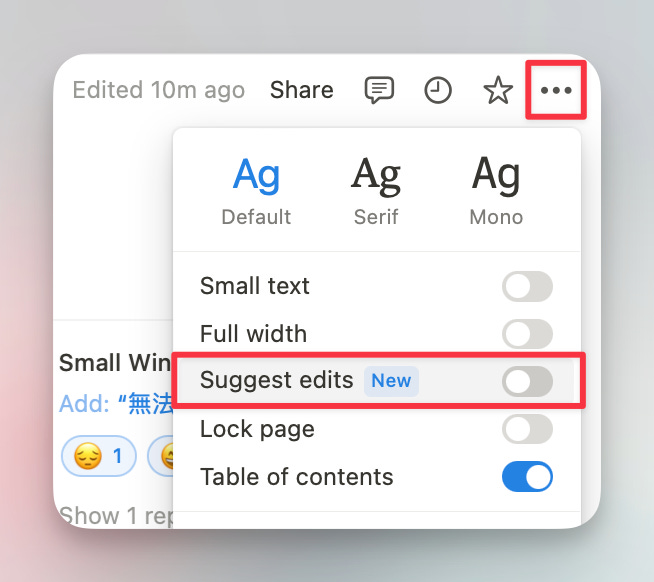
當你開啟建議修改模式時,你會看到右上角顯示「Suggesting」。點開「⋯」則會看到在建議修改模式下能夠使用的功能比較有限。
若想關閉建議修改,你可以點選「Suggesting」右側的X,或者點開頁面右上角的「⋯」圖示,關閉建議修改功能。
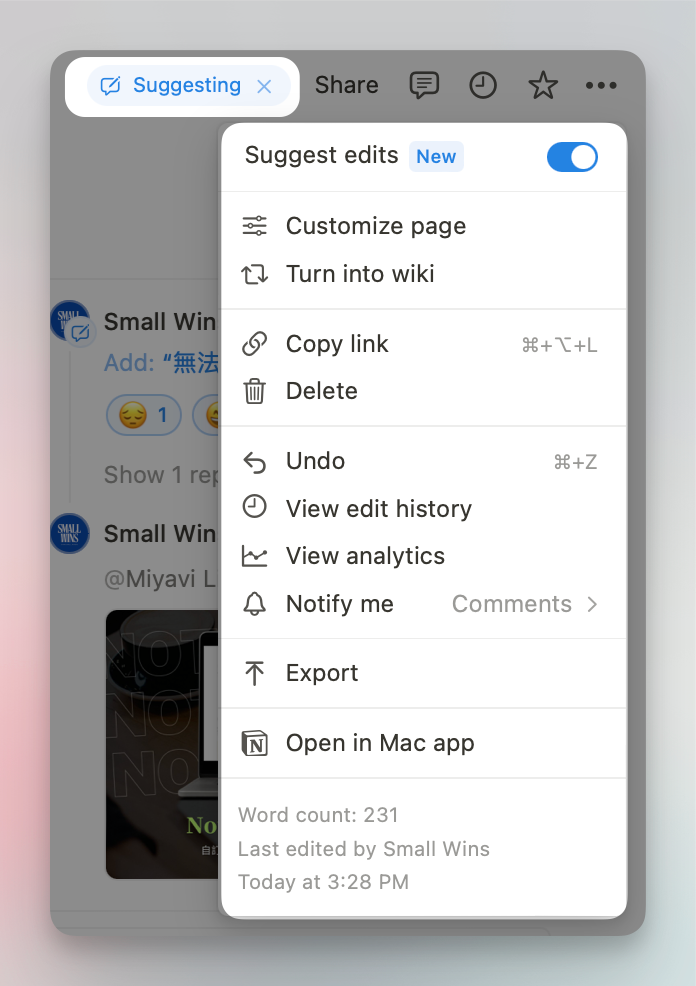
P.s. 如果不想要其他人在你的頁面提供修改建議,你可以點選頁面右上角的「⋯」,開啟 Lock Page 選項把頁面鎖起來。Notion 建議修改的功能與教學
(一)審閱&提供編輯建議
如上所說,Suggested Edits 最主要的功能就是「審閱+提供編輯建議」。
1️⃣ 提出編輯建議
- 只要開啟校閱模式,直接在頁面編輯即可,編輯建議的部分都會是藍字。
- 可以新增:文字、項目符號、編號符號、待辦/註記框等。
2️⃣ 接受、拒絕編輯建議
將滑鼠移到右側編輯建議的框框,框框右上角就會出現 ✔︎ ❌ 的選項。
- 🙆♀️ 接受建議,頁面內容會自動修正成建議的文字,或者
- 🙅♂️ 拒絕建議,則編輯建議就不會繼續出現在右側。
3️⃣ 回覆編輯建議
如同 Comment 評論功能,Suggested Edits 也能用表情符號或文字回覆、在回覆中 Tag 有頁面權限的其他人、以及附加檔案。
點擊編輯建議的框框,就會出現表情符號與文字回覆的選項。
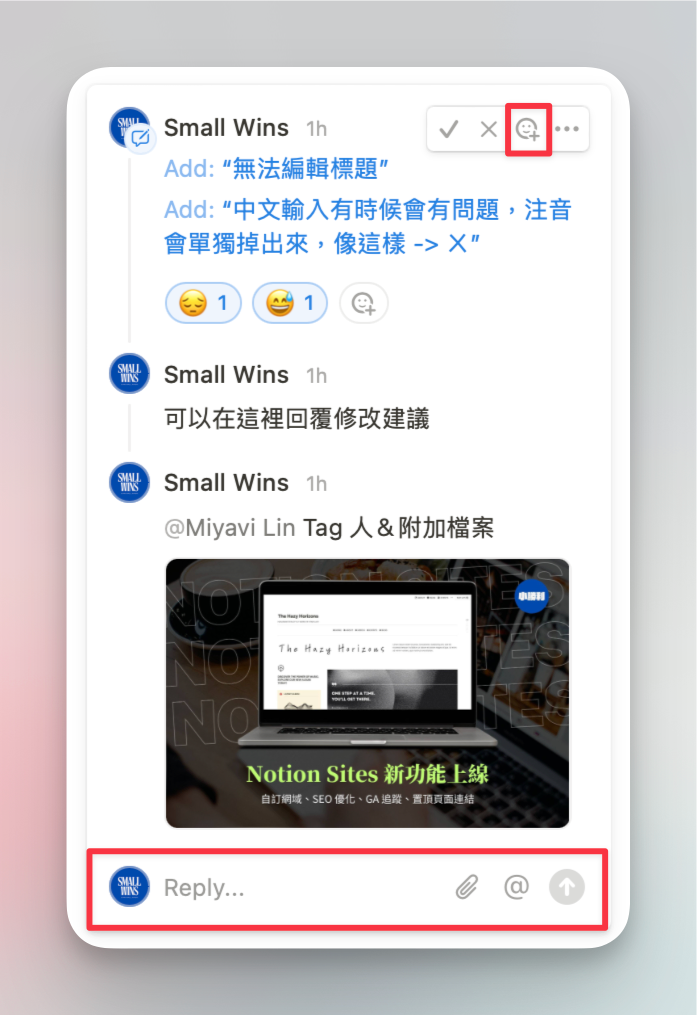
(二)接收通知
若有人在你的頁面上使用校閱模式提供編輯建議,你就會在 Inbox 裡收到通知哦!
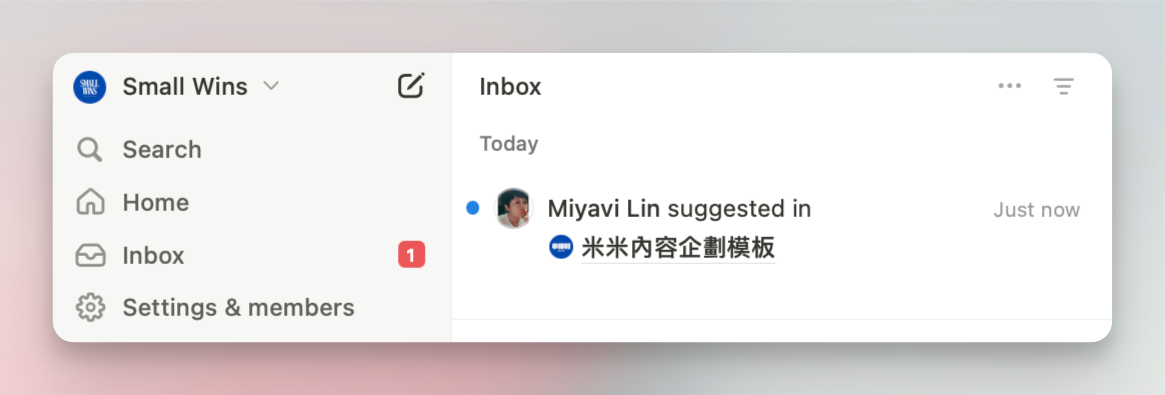
(三)使用條件
不過建議修改功能在使用上還是有些基本的條件限定,要符合才有辦法使用:
- 提供建議者在該頁面要擁有 「可以評論」以上的權限,也就是說,除了「僅可檢視」的權限以外,其他權限都可以使用建議修改。
- 文件所有者沒有將頁面鎖起來。
- 該頁面不是資料庫裡的頁面。
Notion 建議修改功能實測
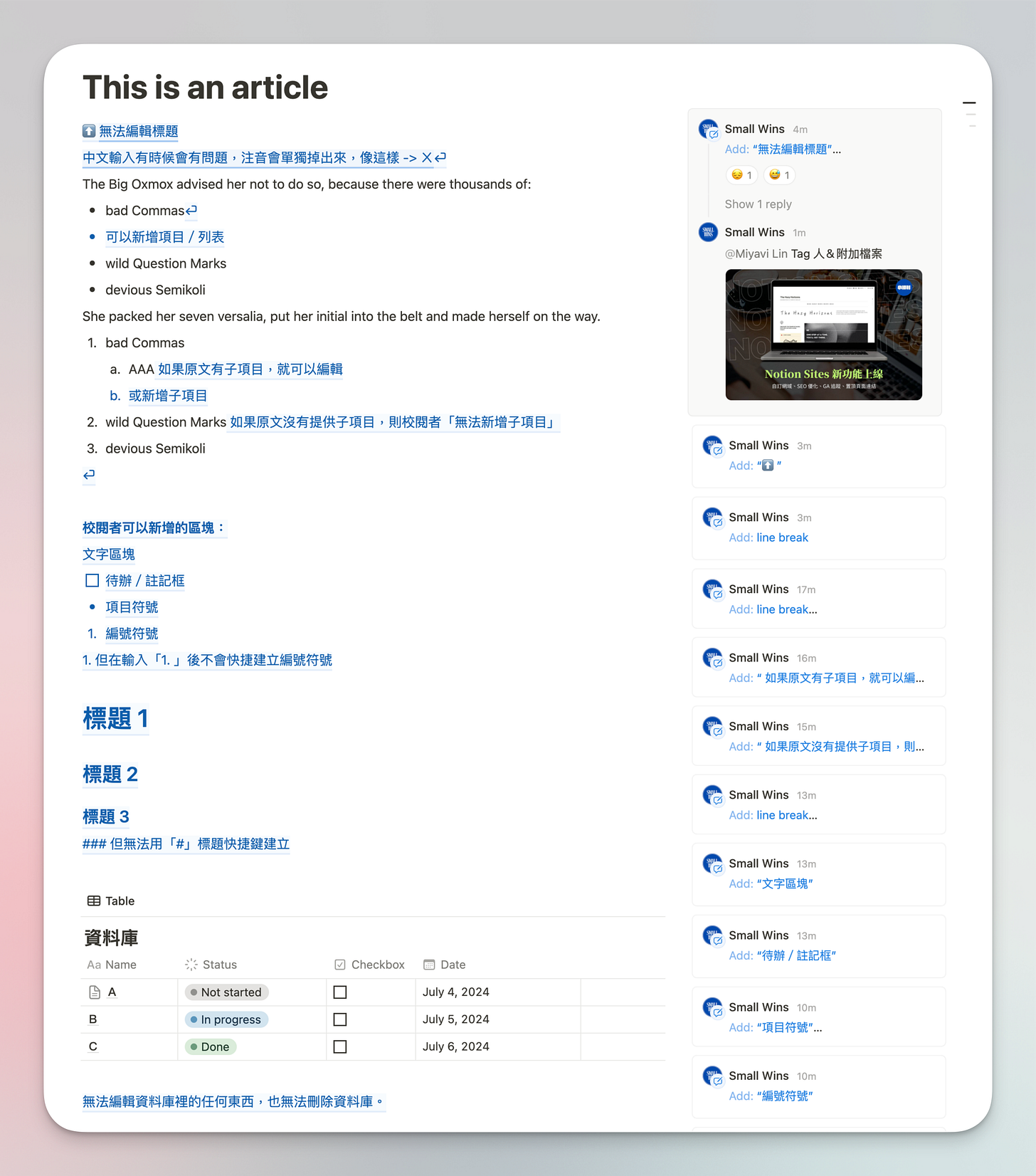
整體實測下來,Suggested Edits 的功能有以下的限制/現象:
(一)注音文
在校閱模式下,輸入中文有時會失誤,注音打到一半就變成確認輸入,打出注音文。
(二)「子項目」的編輯限制
Notion 專家 Thomas Frank 在實測建議修改功能時提出,由於 Notion 裡面,編號符號、項目符號等都是同一套系統,而 Notion 沒有開放校閱者新增這些子項目的權限。
也就是說,本來在正常撰文模式時 1. 底下可以有 a. b. c. 等子項目,建議修改模式不能主動新增這些 a. b. c. 項目,除非頁面所有人有建立一個 a. 子項目,校閱者就能接續下去新增 b. c. 等。
(三)無法編輯標題
(四)無法編輯資料庫
校閱模式下,所有資料庫相關的東西都無法編輯。
(五)無法使用快捷鍵
自動建立標題的 ###、快速建立項目符號的 * 和編號符號的快捷鍵等,都無法使用。
誰可以使用 Notion 建議修改功能?
Notion 修改建議功能是開放給「所有方案」的使用者的哦!
建議修改和評論的差別?
兩者雖然感覺很像,不過校閱功能可以在接受建議後,自動改成建議的文字,不用再複製貼上,方便很多!
我的想法
- 效率提升:
Notion 建議修改功能讓團隊協作、編審、校閱更有效率了!現在我們不用直接更動頁面的內容,可以看到原文和建議修改的內容,兩者互相比較,而且接受建議後,就能直接修改原文,非常省時。 - 版面比較混亂:
比較不方便的部分,可能就是你無法像在 Word 一樣開啟/關閉編輯建議,也就是說,在你沒有接受或拒絕建議前,那些修改建議都會一直存在。 - 無法批次接受建議:
目前好像沒有看到能夠批次接受建議的選項,只能手動一個個接受或拒絕建議,有點小麻煩。
你喜歡 Notion 建議修改功能嗎?歡迎留言跟我分享你們的想法!